How to Edit ID3 Tags?
ID3 tags store your music's metadata (title, artist, album, and more). This music tag editor can automatically fix your missing tags.
ID3Genius
4.9, 6.5K Ratings (Reviews)
• Auto-match and fix music metadata in bulk
• Customize music tags (album art, title, etc.) freely
• Sync metadata from MusicBrainz, Spotify, and more
• Support various audio formats (MP3, FLAC, WAV, etc.)
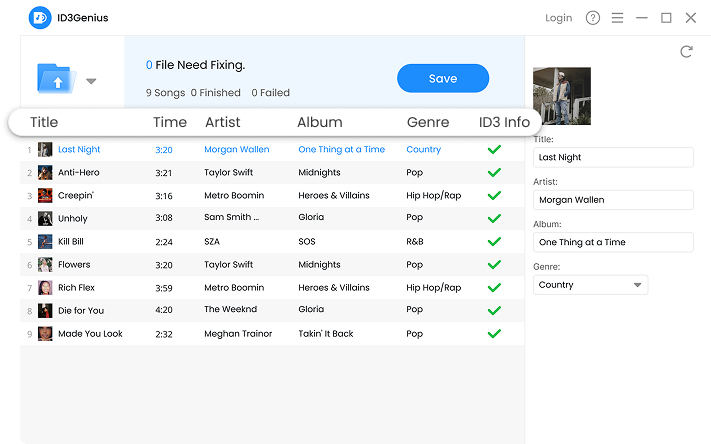
ID3 tags store your music's metadata (title, artist, album, and more). This music tag editor can automatically fix your missing tags.
With our ID3 tag editor, you can quickly fix any missing or incorrect metadata with just one click. It can automatically detect and update details like song title, artist, album, genre, and more. Say goodbye to manual corrections and enjoy a perfectly organized music metadata collection in seconds!
Want to personalize your music tags? ID3Genius is a perfect choice. It's a functional MP3 tag editor that lets you batch import files, quickly processing metadata in bulk, then manually edit and customize each audio tag to suit your preferences.
It is easy to fetch, update, or add album art to MP3 or other audio formats with the audio tag editor. You can press the Auto Fix button to auto-match and retrieve artwork from the database or upload a new cover from your local storage to replace the old one. Both of these operations are convenient.
Equipped with advanced technology, our music metadata corrector can accurately retrieve metadata from multiple sources like MusicBrainz, YouTube, Spotify, etc. Simply upload your file, and this music tag editor will automatically recognize it and fetch the correct metadata from the corresponding database.
ID3Genius is a versatile tool that supports multiple audio formats, including MP3, FLAC, WAV, OGG, and more. Since MP3 files rely on ID3 tags to store metadata, our editor also serves as a powerful MP3 tag editor, allowing you to effortlessly edit, update, and organize MP3tag for better music management.
Our music tag editor supports multiple ID3 tag versions, including ID3v1, ID3v2.3, and ID3v2.4, ensuring compatibility with various media players and devices. It also fully supports Unicode and can accurately store and display multilingual music metadata so that you never have to worry about garbled text or data loss.
This ID3 tag editor provides a single file and folder import function, making it easy to edit individual songs or entire music tags as you need.
Made a mistake? No problem. Instantly reset ID3 tags to their original state with a single click, ensuring your audio tag information remains accurate and intact.
The audio metadata editor provides an unlimited preview feature, so you can freely review and refine MP3tag information before saving. This ensures every detail meets expectations and improves accuracy.
This audio tag editor automatically scans your MP3 files and instantly matches accurate MP3 tag information. What's more, you can also manually add metadata to MP3 to make the music information more precise.
Our ID3 tag editor has an intuitive interface, which is clear and well-organized. Therefore, you can quickly find the required functions and avoid tedious operation steps, so it is easy to edit metadata as you want!
Instantly edit and update audio tags with our lightning-fast music tag editor. Powered by a high-speed engine, it auto-recognizes and matches music metadata in no time.
This is the easiest ID3 tag editor I've used. Its auto-detection saves time with precise song matching and even fetches high-quality album covers. Highly recommended for anyone who wants an efficient MP3 metadata editor!

It is the ultimate music tagger! Perfect fix the metadata (even album art!), and handles batch imports effortlessly - saving hours of manual work. The most reliable song metadata editor I've found for organizing large libraries.

I especially love how this MP3 ID3 tag editor syncs with multiple databases to ensure perfect metadata every time. Whether you're organizing a small playlist or a massive collection, this tool handles everything smoothly.

Available on both Windows and Mac, ID3Genius is the best MP3 tagger you deserve to try. It offers an intuitive interface, automatic tag recognition, and support for various versions to ensure seamless MP3tag editing. This allows you to easily edit MP3 metadata on your preferred device and perfect your music library.
The standard ID3 tag versions are mainly ID3v1, ID3v2.3, and ID3v2.4. Each has distinct features and applications. ID3v1 offers basic metadata with limited characters but wide compatibility. ID3v2.3 adds album art, lyrics and Unicode support while remaining widely compatible - making it the recommended choice. ID3v2.4 further enhances with UTF-8 and efficiency, though has less backward compatibility. Therefore, ID3v2.3 is the best choice for maximum compatibility, while ID3v2.4 is ideal for users who need the latest features.
1. Upload your music file into our ID3 metadata changer.
2. Select your file and upload your thumbnail in the edit area on the right.
3. Press the Save button to embed the thumbnail in your music file.
Yes, of course. With this ID3 tag editor, you can easily add, replace, or remove album covers for your music files to enhance their visual appearance.
Yes. Our music tag editor offers unlimited previews, allowing you to review audio tag changes before applying them permanently.
Editing MP3 tags on Windows is simple with this ID3Genius tag editor. Just import your MP3 files, edit MP3 metadata fields such as artist, album, and track number, and save the changes. You can also batch import multiple files at once and auto-fix audio tag in one click.